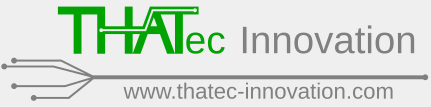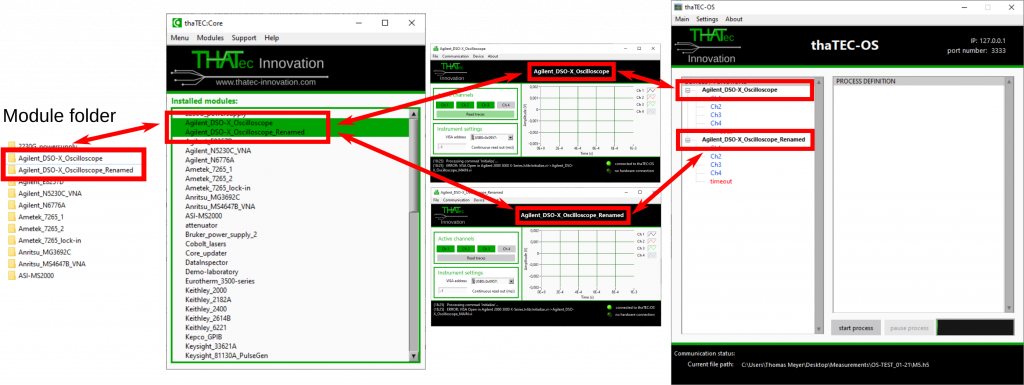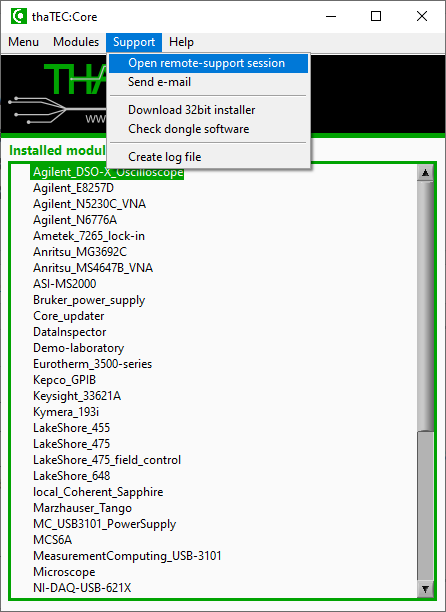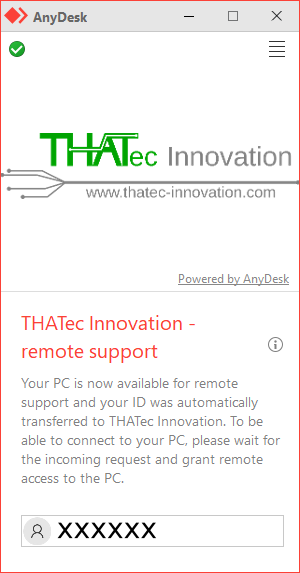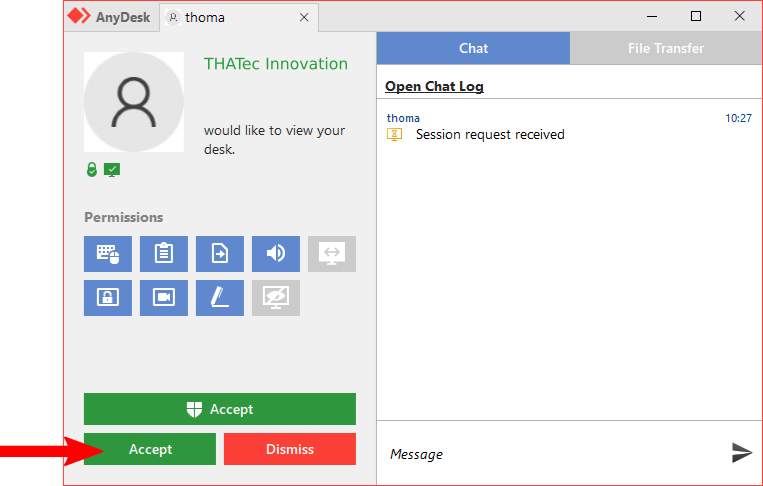If you are using a PC without an internet connection in your lab, you can still conventiently add and update all our software modules using a second PC with an active internet connection. To do so, just follow the description below.
Prerequisite:
thaTEC:Core must be installed on both PCs. For this, download our (offline) installer from the Download section of our homepage.
Step 1: Download/Update module database
Using the PC with an active internet connection, select Modules => Download modules to local folder from thaTEC:Core’s menu bar and select the target folder (e.g. a USB stick).
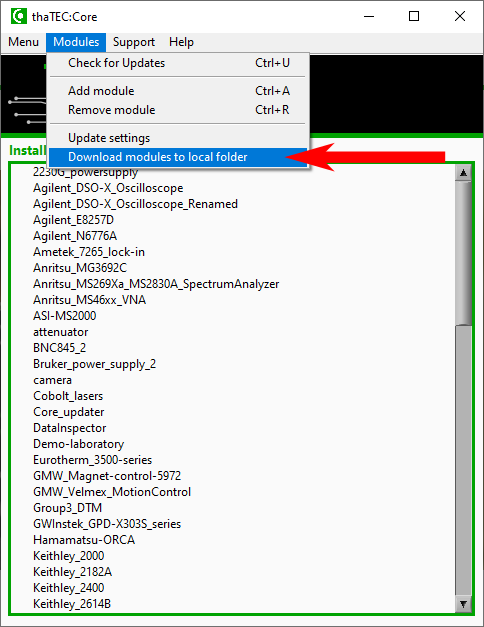
Reduce download time: Before starting the download, thaTEC:Core will check all files that are already present in the selected folder and compare them to the files on our server. Thus, by always selecting the same folder for the downloads, the download time can drastically be reduced since only updated files are being loaded!
Step 2: Update settings
After the download has finished, transfer the downloaded files to the PC without internet connection (i.e. connect the USB stick to the PC). To use the offline database, you need to adjust the according settings. For this, select Modules => Update settings from the menu bar:
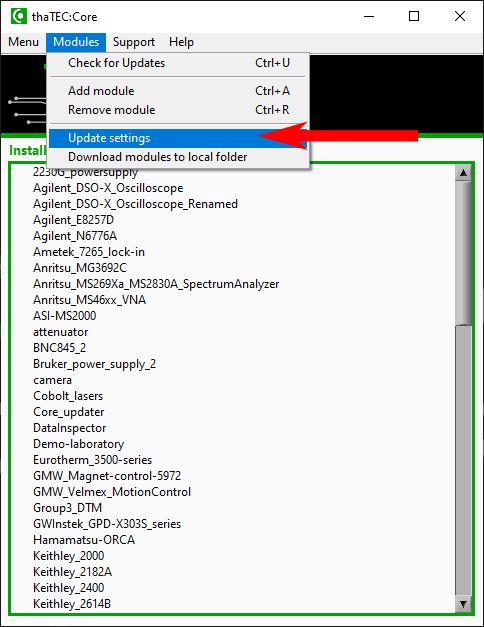
Subsequently, selet Offline from directory as update method and select the according folder where the downloaded database are located (i.e. the USB stick) and apply the settings:
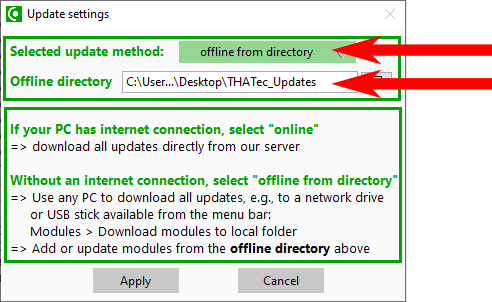
From here, you can update and add new devices from our database identical to the case with an active internet connection.