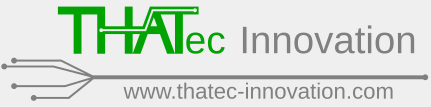Attach the dongle to one of the PCs in your network, start this PC, and make sure that port 1947 is released on all machines. Please also refer to section 1.2 of the thaTEC:OS user manual or contact us under contact@thatec-innovation.com if the error persists.
FAQ Category: Dongle / License issues
Issues regarding the Sentinel USB dongle and software licenses
Visit http://localhost:1947 to check whether Sentinel LDK is installed. If not, please run the thaTEC:Core installer again which can be found in our download section. If the error persists, please refer to section 2.2 of the thaTEC:OS user manual or contact us under contact@thatec-innovation.com.
To update your licenses, we will need your dongle information in form of a .c2v file since the update will be created for your particular dongle.
To create this .c2v file, please open your browser at the PC where the dongle is used and visit http://localhost:1947 or select Help => Check licenses via thaTEC:Core’s menu bar. On the main page, please select Sentinel keys from the menu on the left:
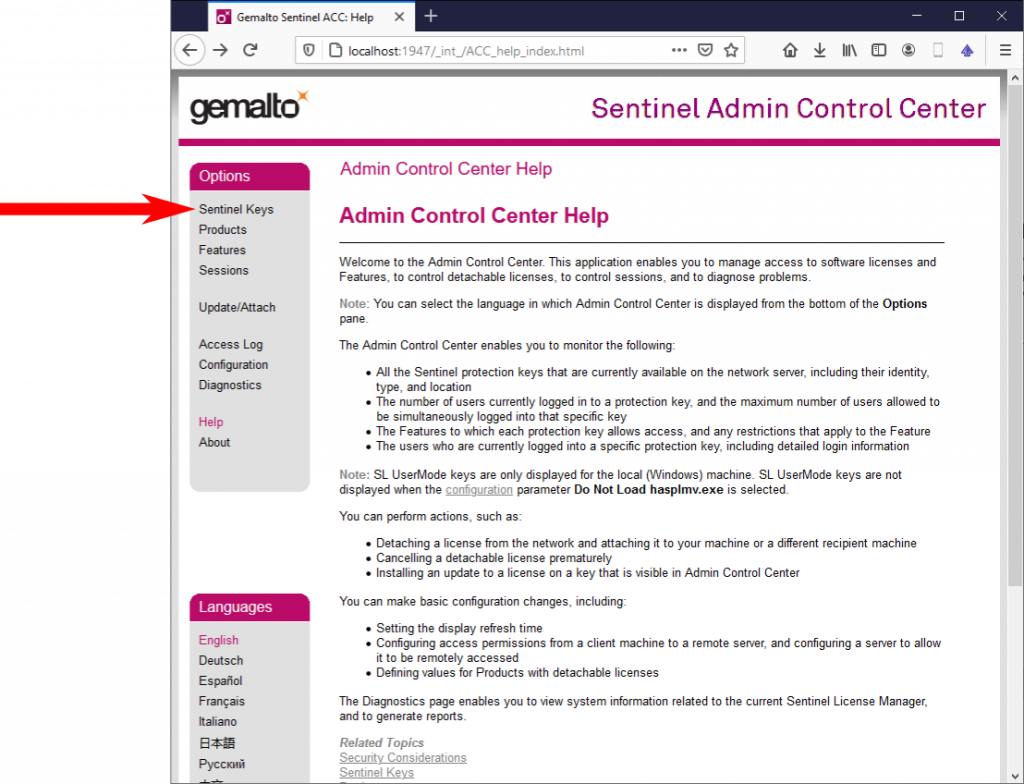
On the following page, a list of all connected dongles will appear. In case of multiple present dongles, select the dongle you want to update and click on the button C2V in the according entry:
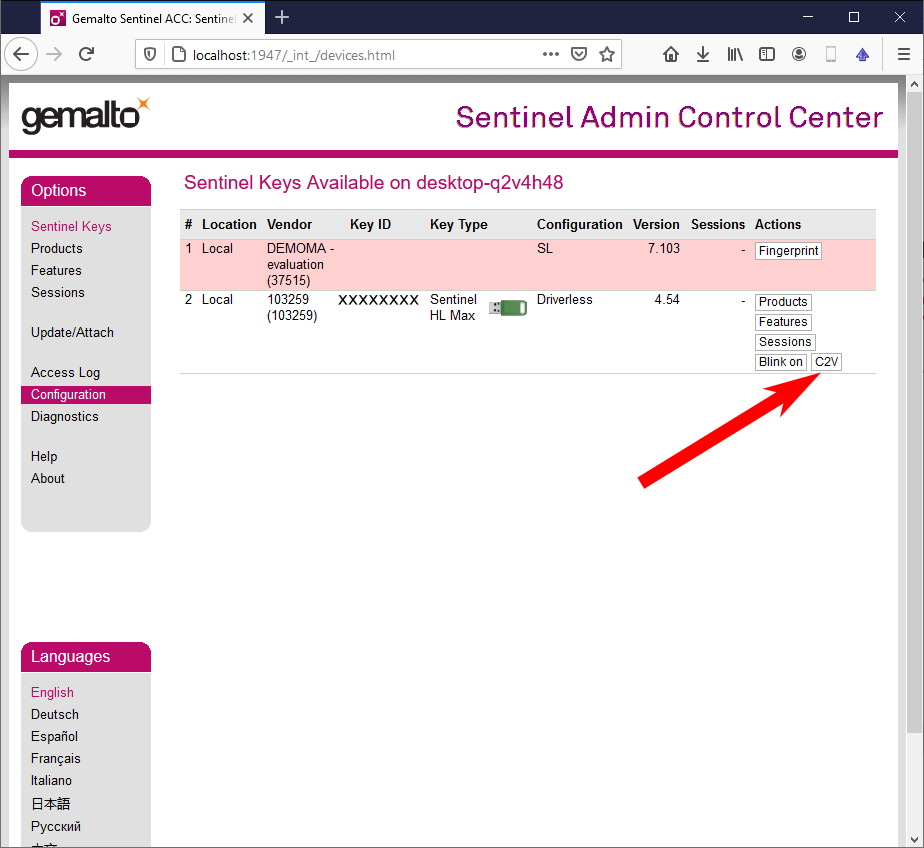
On the C2V page, select Create C2V File. This will start the download of the required c2v file:
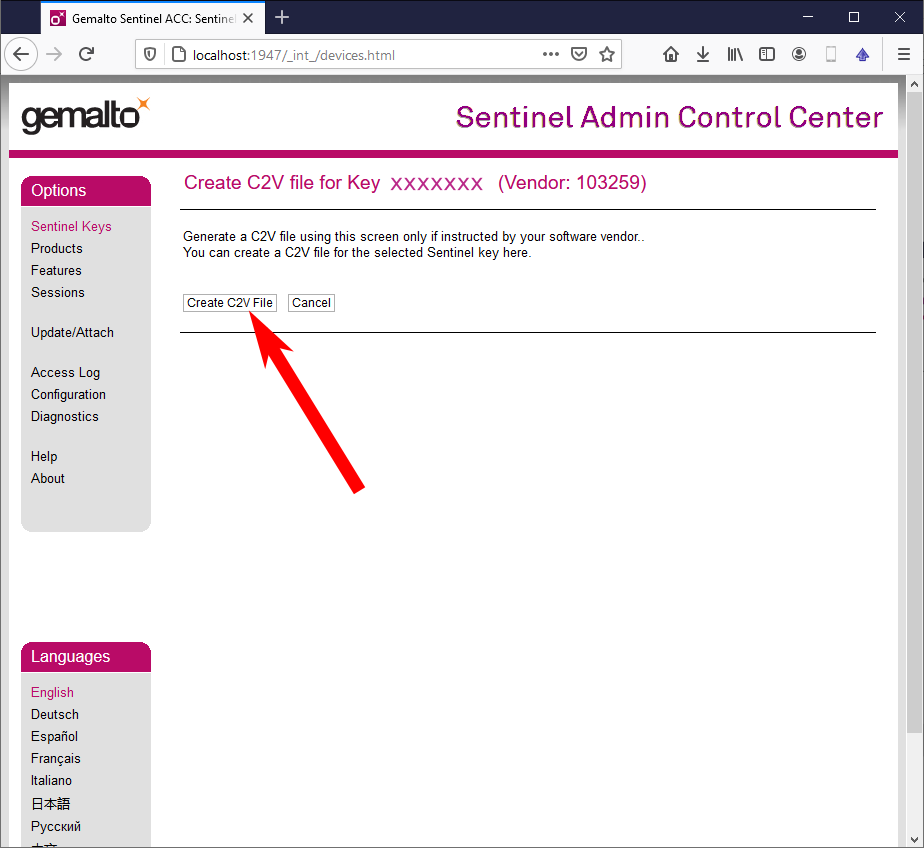
To update your license, we will send you a .V2C file with the updated license information (see also How to activate/update your licence).
If you purchase any of our software modules, you will receive a Sentinel Max HL USB dongle via mail. However, we always ship these dongles without any license information which will be provided via mail in form of a .V2C file. To activate or update your license, after the installation of thaTEC:Core, insert the dongle to the according PC, open thaTEC:Core and select Help => Check licenses via thaTEC:Core’s menu bar or visit http://localhost:1947 using your browser. On the browser page, select Update/Attach from the menu on the left:
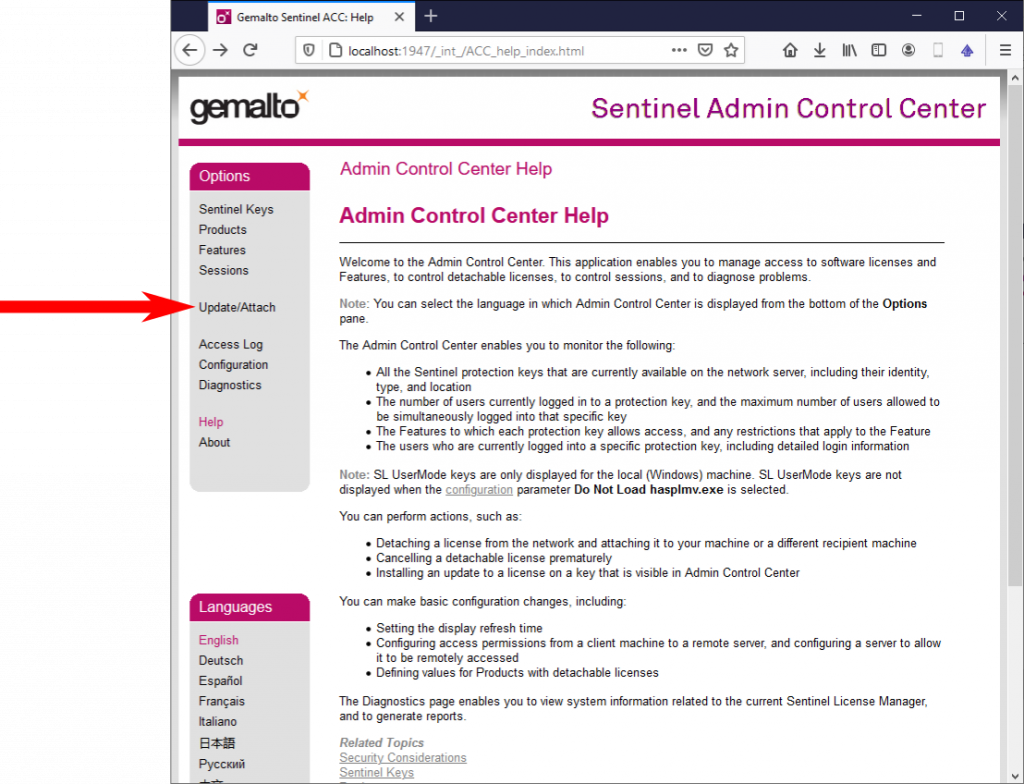
Select the according .V2C file that you have received and press the Apply File button:
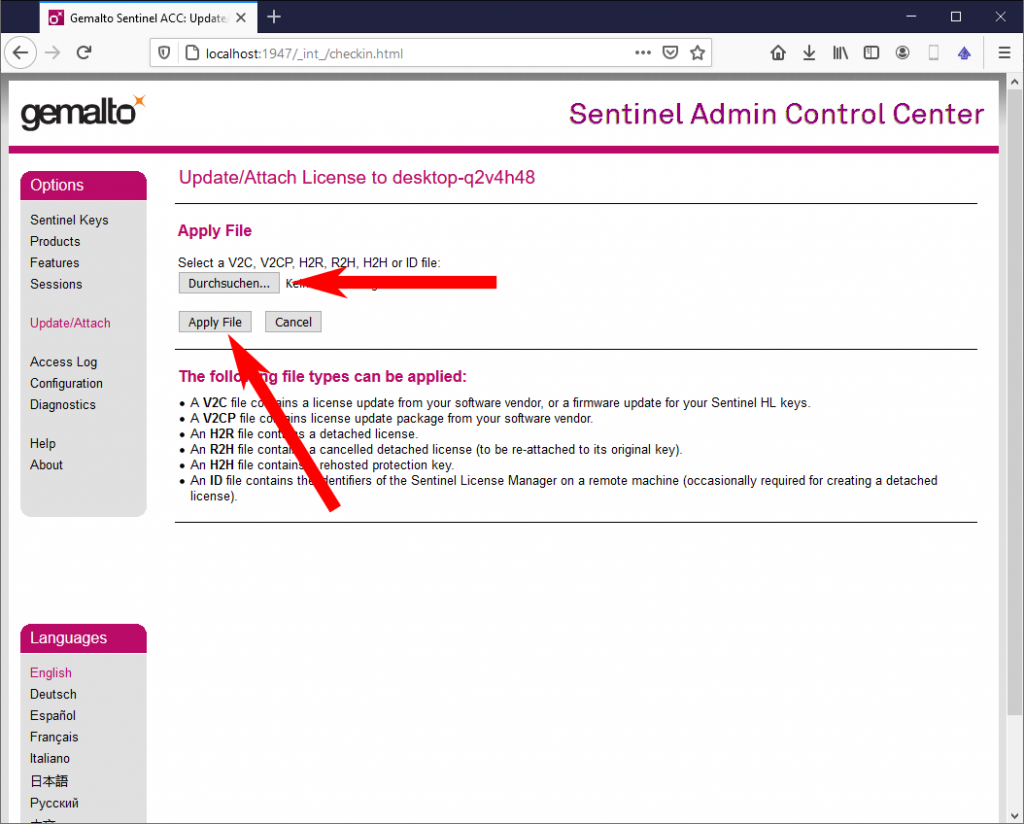
Now you should receive a message that informs you about the successful update of your license.
Important note: If you purchased more than one dongle from us, it is important that the dongle and the .V2C file matches! Any .V2C file will only work one specific dongle!
This error message appears if you try to open software modules like, e.g., thaTEC:OS or thaTEC:TFPDAS5, which are based on single-user licenses, and all licenses are alrady in use. There are several reasons for this to happen:
- Another instance of this software is already running(e.g. someone is using thaTEC:OS for data evaluation instead of the DataInspector, see also the remark below)
- The license is used by another PC within your network
- The module was not closed cleanly or your PC crashed and the license was not released
Remark: Even though thaTEC:OS offers the option to visualize your data, it should only be used for quick checks or during measurements. Please keep in mind that a running instance of thaTEC:OS might block one of your licenses. For the evaluation of data the use of the license free thaTEC:DataInspector is strongly recommended!
Important Note: Be careful performing the following steps and only do this if the according software did not exit cleanly! Disconnecting sessions that are currently in use will exit the according software using this license!
To check all current sessions, perform the following steps on the PC to which the dongle is connected to. To check all current sessions, select Help => Check licenses via thaTEC:Core’s menu bar or manually visit http://localhost:1947 and select Session from the menu on the left:
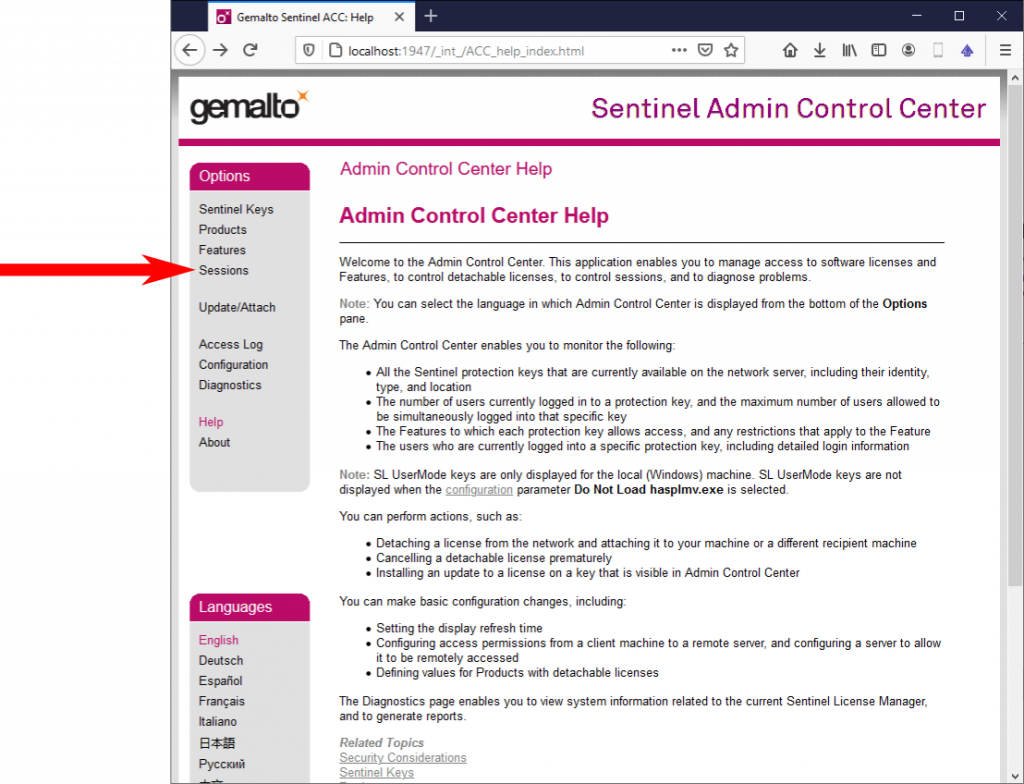
On the following page, you can see all current sessions to the connected dongle, including the information on the PC and user currently using the feature. In order to release the license, press on the Disconnect button of the according session:
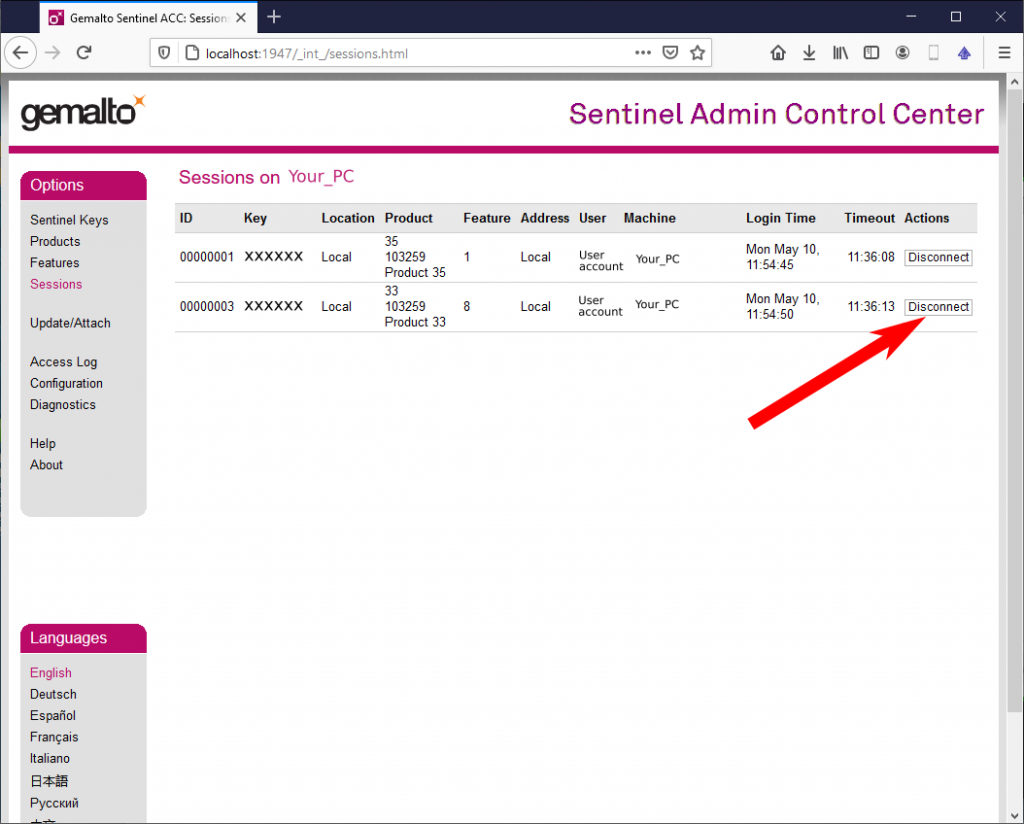
For more information, please have a look at Section 2.1 of the thaTEC:OS user manual.
Most modules from our device library can be freely used with a standard thaTEC:OS license. However, to use some modules like, e.g., thaTEC:TFPDAS5, you will need to purchase an according license. Thus, if the above error message occurs, your dongle might not have the corresponding feature/license.
If you are interested in purchasing the according license, please contact us under contact@thatec-innovation.com.