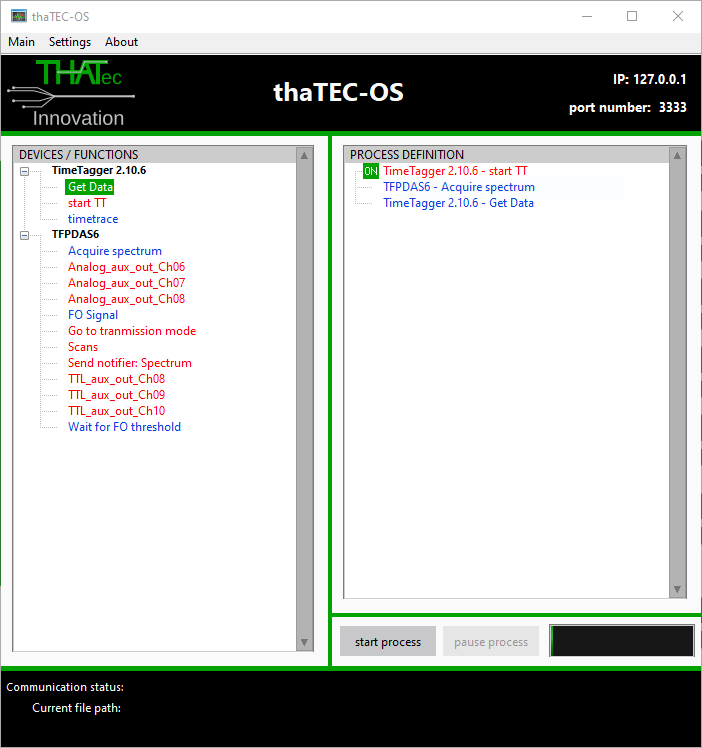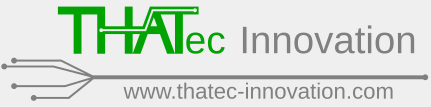Background:
Time-resolved Brillouin light scattering measurements always include two separate deviced, i.e., the Tandem Fabry-Pérot interferometer and the Time Tagger and their according software modules which have to be synchronized.
This synchronization is achieved by a hardware- and software synchronization and the latter must be taken into account when setting up an automated time-resolved measurement.
The reasons/background are:
- The Time Tagger software can, in principle, start the TFPDAS software
- But, the Time Tagger software is NOT notified if an error occurs in the TFPDAS software
- The Time Tagger software is not notified when a spectrum is acquired
- The Time Tagger software cannot read out the TFPDAS spectrum
Thus, a certain measurement procedure is required as described below.
Measurement procedure (see also image below):
- Arm the Time Tagger via the “start TT” command: This activates the Time Tagger software. However, due to the hardware synchronization, signal will only be acquired when the TFPI is actually scanning. Thus, there can be an arbitrary delay between the arming of the Time Tagger and the acquisition of the spectrum.
- “Acquire spectrum” command to the TFPDAS software: This will start the acquisition (and, hence, the acquisition of the time-resolved signal since the Time Tagger has been armed before). Furthermore, this command will wait for the acquisition to finish!
- “Get data” command to the Time Tagger software: This will return the 2D time- and frequency-resolved measurement data.